This is a 4-day ILT course designed to provide you with the knowledge and skills required to install and configure Windows 11 desktops and devices in an on-premises Windows Server Active Directory domain environment. The skills you gain by attending this course include:
– Learning how to install and customize Windows 11 operating systems and apps
– Configuring local and remote network connectivity and storage.
You’ll also learn how to:
– Configure data security, device security, and network security
– Maintain, update, and recover Windows 11.
Note: This course is also backwards compatible with Windows 10 as many of the technologies and principles remain the same.

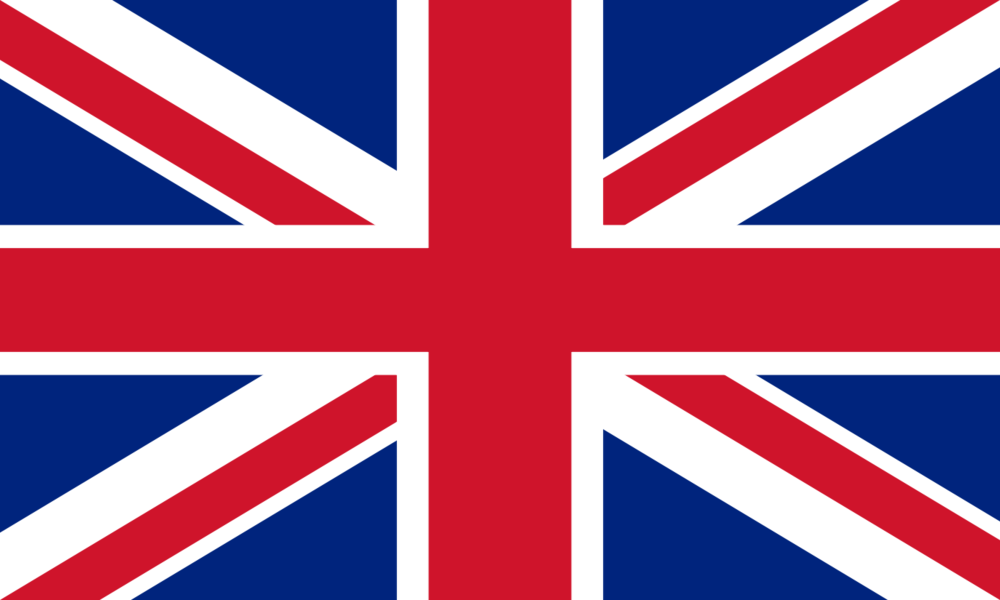 United Kingdom
United Kingdom Germany
Germany Denmark
Denmark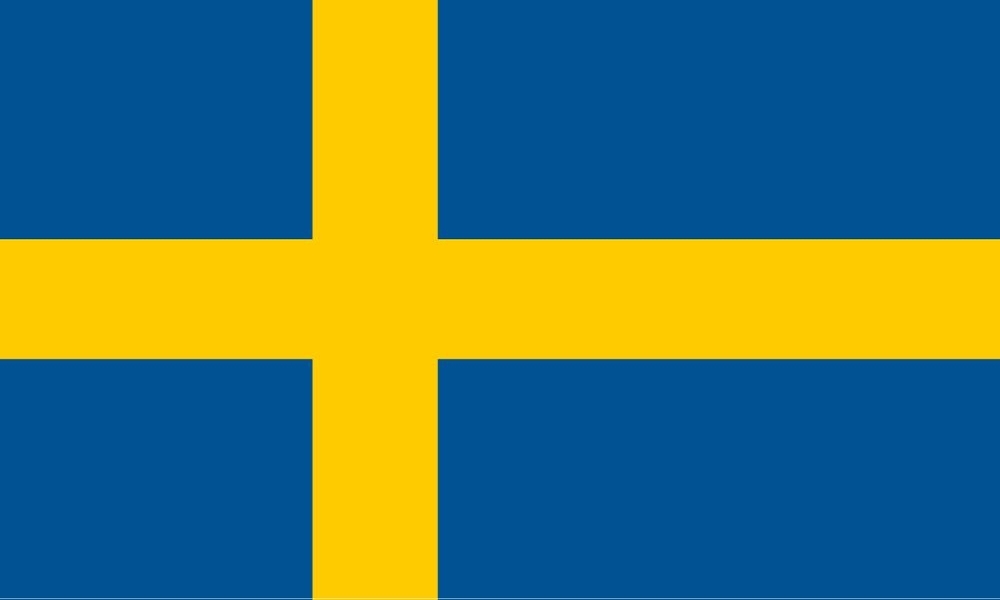 Sweden
Sweden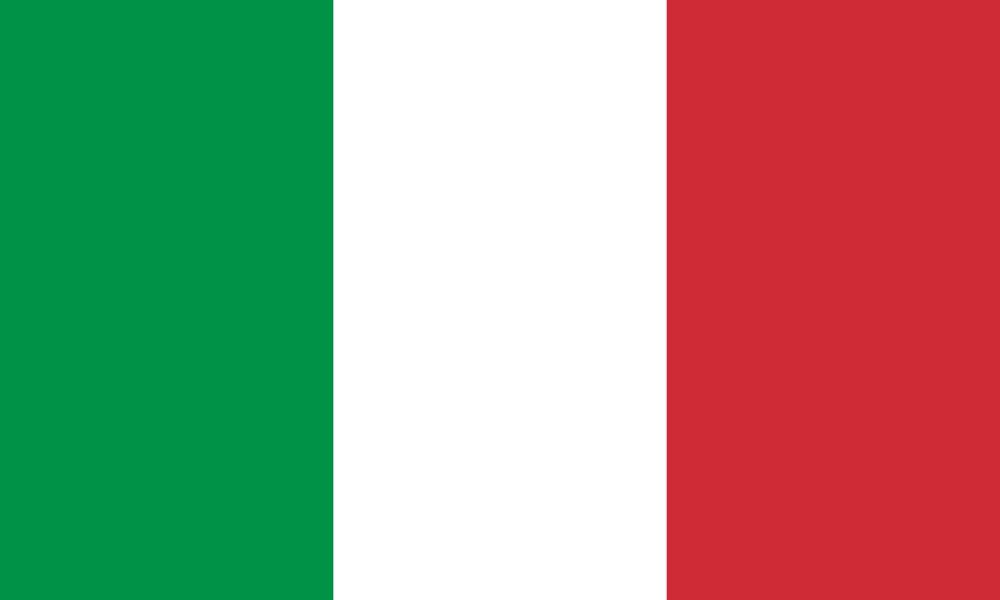 Italy
Italy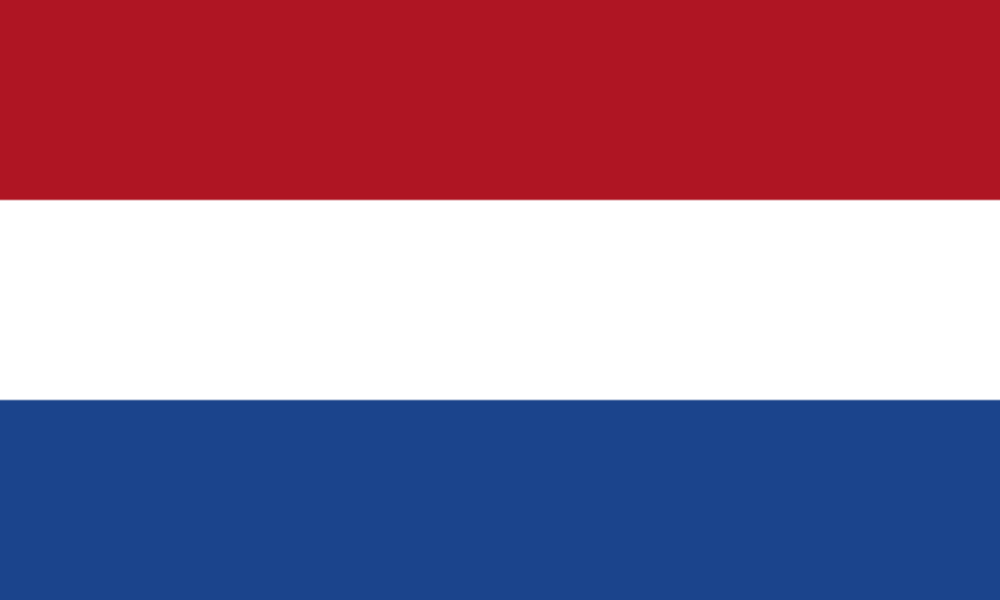 Netherlands
Netherlands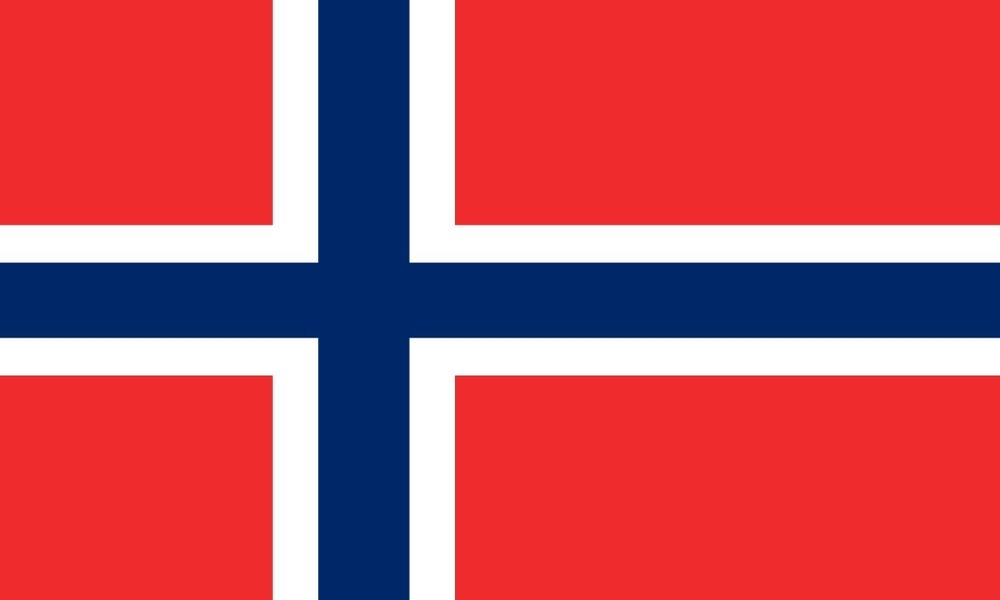 Norway
Norway 



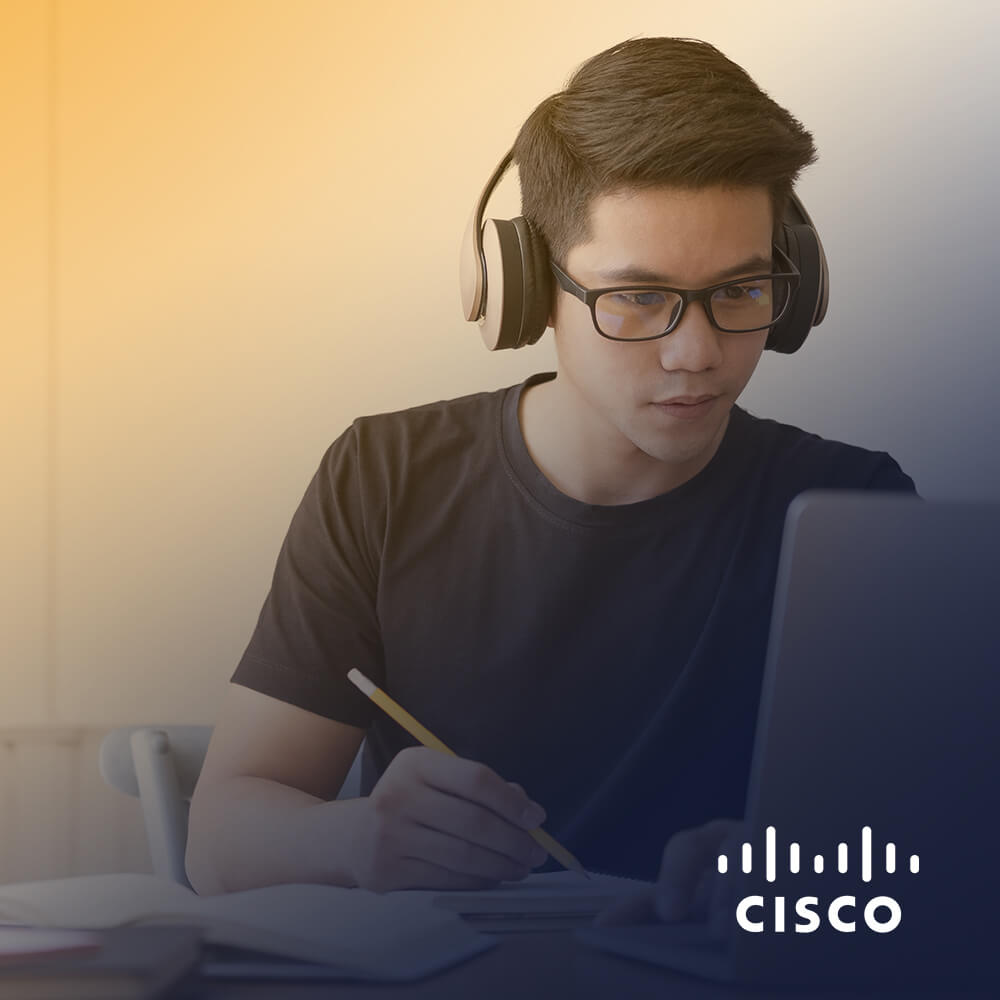

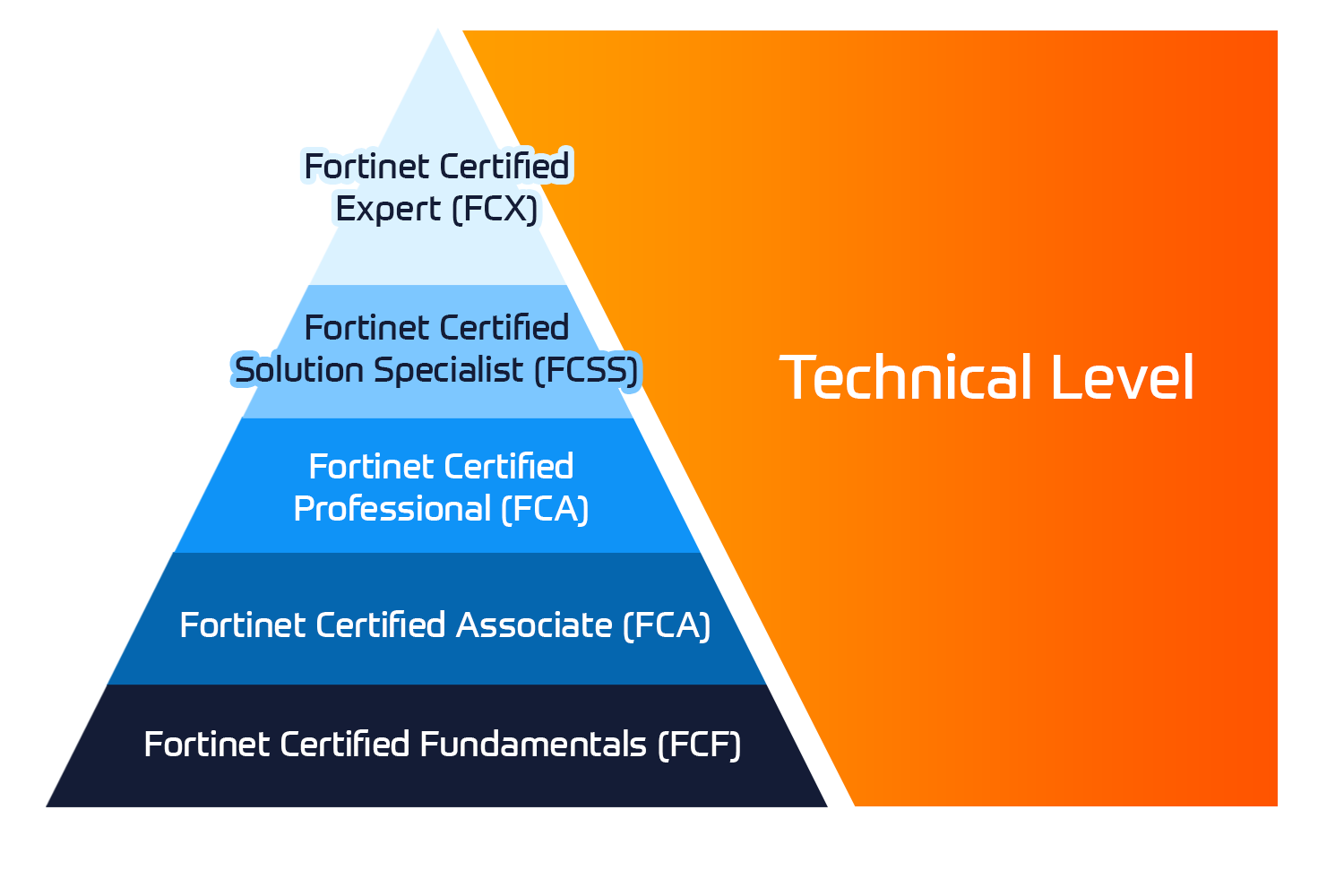
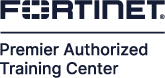

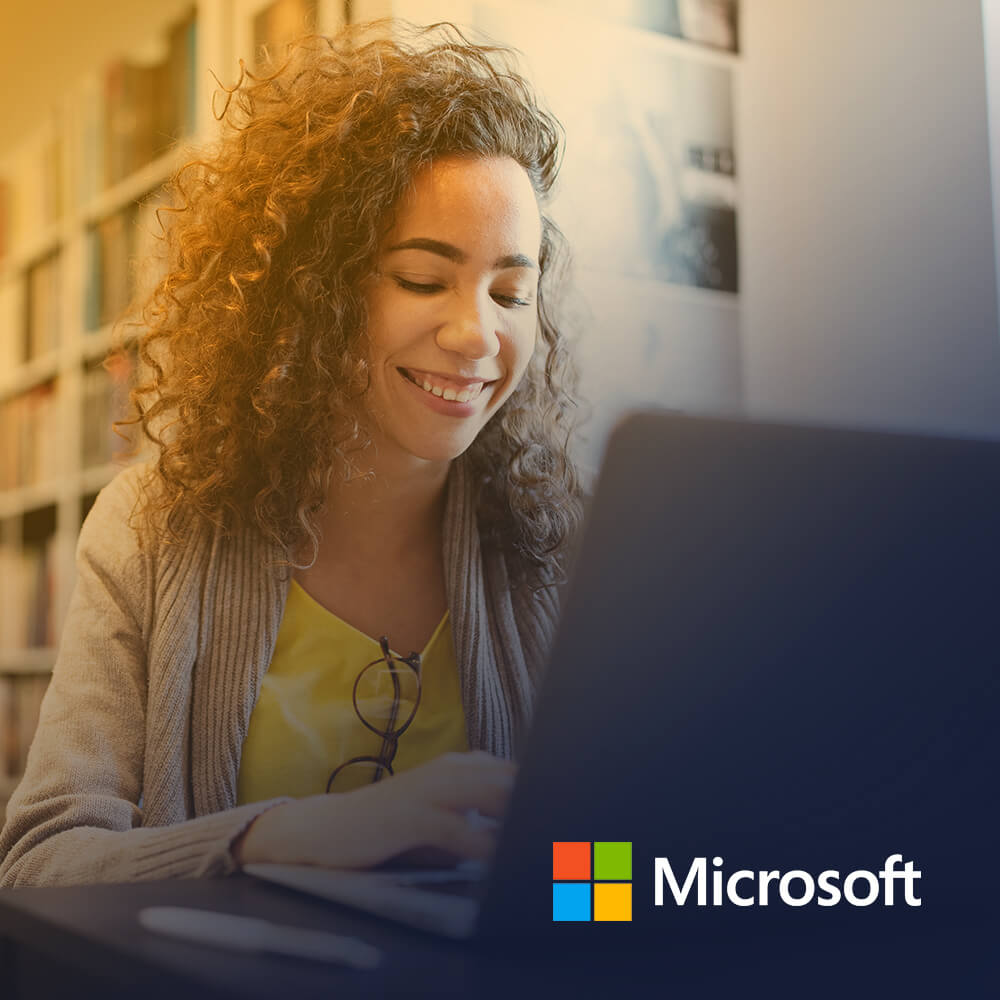
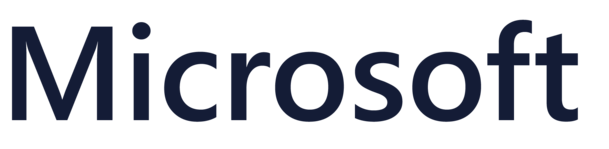
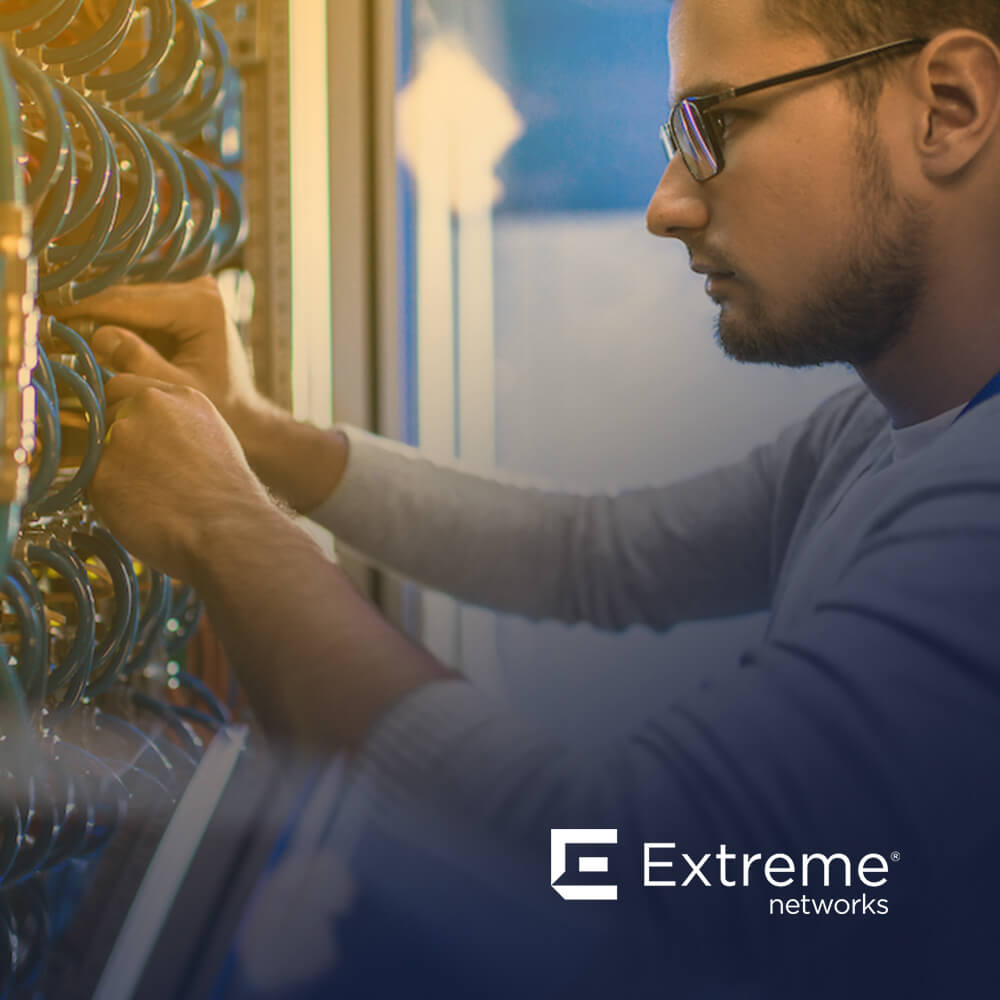



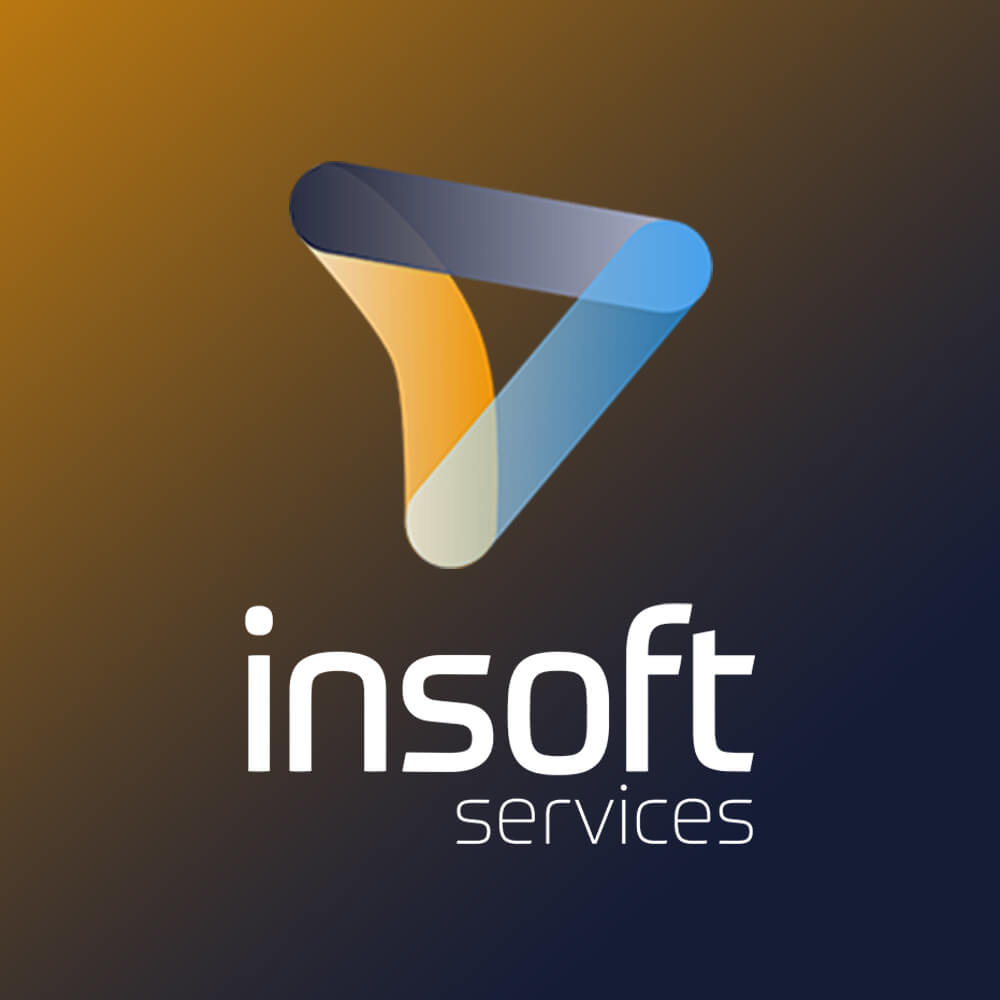
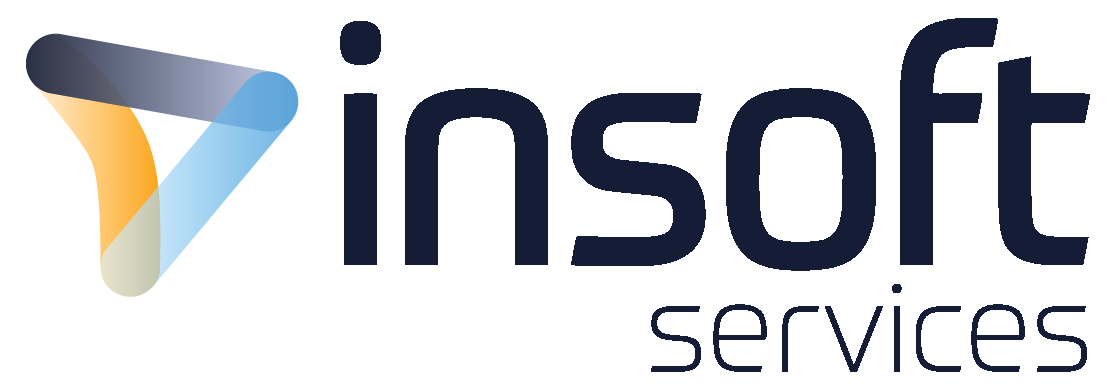
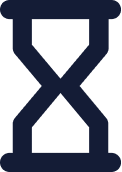 Kesto
Kesto 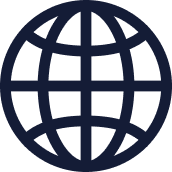 Toimitus
Toimitus 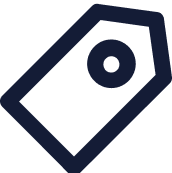 Hinta
Hinta